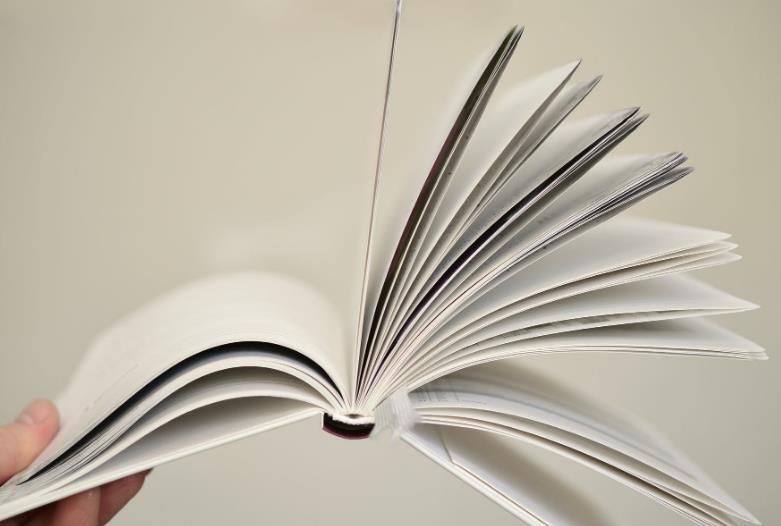How to Effectively Use the DisplayPort on PCs
DisplayPort is a versatile and powerful connector that has become increasingly popular for connecting monitors to PCs, offering higher resolutions, faster refresh rates, and multiple display support. Whether you’re looking to set up a high-end gaming rig or need a multi-monitor setup for professional productivity, using DisplayPort correctly can enhance your experience significantly. In this guide, we’ll walk you through the best practices and tips to help you make the most out of the DisplayPort on your PC.
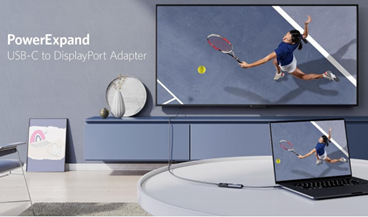
Best Practices for Using DisplayPort on Your PC
To unlock the full potential of your DisplayPort connection, here are some effective ways to optimize your setup.
1. Select the Right DisplayPort Cable Version
Not all DisplayPort cables are created equal. Some common versions include DisplayPort 1.2, 1.4, and the latest DisplayPort 2.0. Each version offers different capabilities in terms of bandwidth, resolution, and refresh rates. For instance, DisplayPort 1.4 can support up to 8K resolution at 60Hz, while DisplayPort 2.0 can handle 16K at 60Hz or 4K at a stunning 240Hz. Choose a cable that matches your graphics card and monitor to ensure you’re getting the best performance.
2. Enable Multi-Monitor Support for Enhanced Productivity
One of the biggest advantages of DisplayPort is its ability to support multiple monitors through a single port using Multi-Stream Transport (MST). To set up multiple monitors, ensure that your graphics card supports MST, then connect a DisplayPort hub or daisy-chain compatible monitors to extend your desktop. This setup is perfect for professionals working with large data sets or designers needing extra screen space. Just be sure to check the maximum resolution and refresh rate supported by your DisplayPort version to avoid performance issues.
3. Use DisplayPort for G-Sync and FreeSync
For gamers, DisplayPort is the preferred choice when using monitors with NVIDIA G-Sync or AMD FreeSync technology. These technologies align your monitor’s refresh rate with the frame rate output of your graphics card, minimizing screen tearing and delivering a more fluid gaming experience. Unlike HDMI, DisplayPort supports both G-Sync and FreeSync, making it a must-have for those looking to optimize gaming performance.

4. Adjust Display Settings for Optimal Resolution and Refresh Rate
Even with the right hardware, it’s essential to adjust your display settings to achieve the desired resolution and refresh rate. Go to your PC’s display settings and manually select the highest supported settings for each monitor. For multi-monitor setups, you can also customize how your displays are arranged and set specific resolutions for individual screens. This step ensures that you’re utilizing the full potential of your DisplayPort connection for the clearest visuals and smoothest performance.
5. Take Advantage of DisplayPort’s Audio Capabilities
Many users overlook the fact that DisplayPort can also carry high-quality audio along with video. This is particularly useful if you’re using a monitor with built-in speakers or connecting to an external audio system. To enable audio through DisplayPort, make sure your PC’s audio settings are configured correctly. Go to the Sound settings on your PC, and select your DisplayPort device as the default audio output. This setup can save you from dealing with multiple cables and streamline your desktop configuration.
6. Keep Your DisplayPort Drivers Updated
Like any other hardware component, the performance of your DisplayPort can be affected by outdated drivers. Ensure that your graphics drivers are up to date by visiting the manufacturer’s website or using a dedicated driver update tool. This will help you fix bugs, improve compatibility, and unlock new features that can enhance your display performance. Updated drivers are particularly important for gamers who need optimal performance and stability.
Conclusion
DisplayPort is a powerful tool for connecting high-resolution monitors, supporting multi-monitor setups, and enabling adaptive sync technologies. By selecting the right cable, configuring your settings correctly, and staying on top of driver updates, you can make the most of your display port connection and elevate your PC experience. Whether you’re a gamer, creative professional, or productivity enthusiast, these tips will help you get the best performance from your display setup.