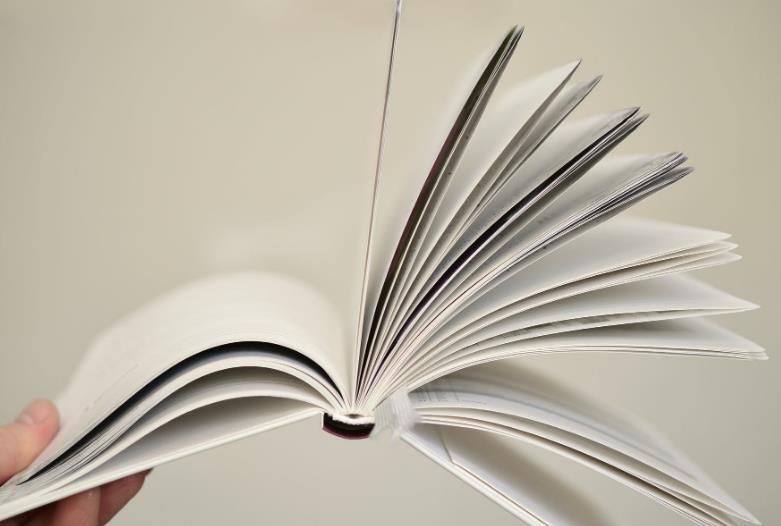How to Recover Your Gmail Account After Being Hacked
Losing access to your Gmail account can be a stressful experience, especially if you realize that it has been hacked. A compromised email account can lead to all sorts of risks, such as identity theft, fraud, or even the exposure of sensitive personal information. One of the first things you should do if your Gmail account is hacked is to act fast. To start, securing your phone is just as important as securing your Gmail account. It's wise to choose a phone with high security, such as the Huawei phone, which provides top-notch privacy features and a smooth experience, especially with the gmail app for huawei. Having a secure phone adds an extra layer of protection, and using it to follow the steps in this article can help you recover your account and prevent future issues.
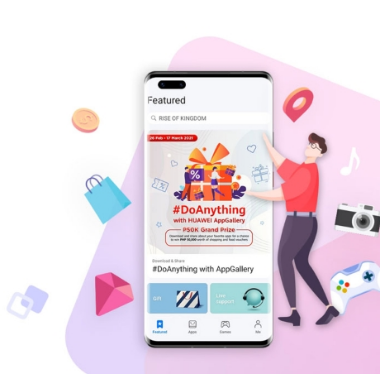
Step 1: Try to Log Into Your Gmail Account
If you suspect your Gmail account has been hacked, the first step is to try logging in. Head to the Gmail login page and enter your usual credentials. If you’re able to access your account, great! However, if you can’t log in, it might be because the hacker has already changed your password or security settings. Don't panic. Instead, proceed to the next step immediately. Google’s account recovery process is designed to help you regain access. And it’s important to use the same device and network from which you usually log into your account, as this can increase the chances of successful recovery. If you’re using a Huawei phone or another trusted device, it’s a good idea to enable extra security options like fingerprint authentication or facial recognition.
Step 2: Change Your Gmail Password Immediately
If you have gained access to your Gmail account, the next thing you must do is change your password. Even if you didn’t directly access the hacker’s email, it’s crucial to protect your account from further attacks. A strong password is your first line of defense against cybercriminals, so you need to create one that’s both unique and complex.
How to Change Your Password Using Google’s Security Settings
Once you’re logged into your Gmail account, go to Google’s security settings. There, you’ll find the option to change your password. It’s a simple process that only takes a few clicks. Google will ask you to enter your old password, followed by a new one. Make sure your new password is strong—use a combination of upper and lowercase letters, numbers, and special characters to increase its strength. Remember to avoid using easily guessed passwords, such as your name, birthdate, or common phrases. For example, rather than using "John123," try a more complex combination like "Yz6!fP9$%Lmn." It might be harder to remember, but a password manager app can help you keep track of all your passwords securely.
Tips for Creating a Strong, Unique Password
When creating your new password, think about complexity and length. The longer and more complex your password, the harder it will be for hackers to crack. Avoid reusing passwords from other accounts and instead, consider using a password manager. These tools generate and store strong passwords for you. Many people tend to use variations of the same password across multiple sites, but this is risky if one account gets compromised. Consider using a phrase or sentence that's easy for you to remember but difficult for others to guess. For example, "I love sunny days in Paris@42!" is a strong password. This approach makes it both unique and memorable.
Step 3: Check for Unauthorized Activity in Your Account
After changing your password, it’s important to review your account activity for any signs of unauthorized access. Hackers often use your account to send spam or steal sensitive data. You’ll want to catch any suspicious behavior early to prevent further damage.
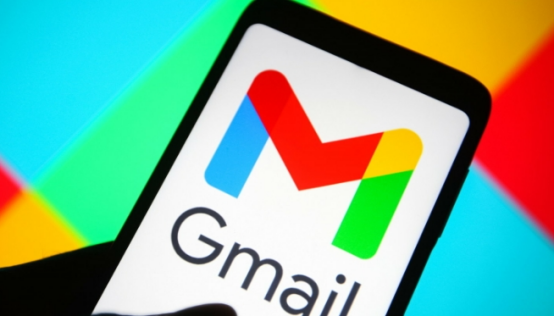
How to Review Recent Account Activity in Gmail
To check your recent account activity, open your Gmail account and scroll to the bottom of the page. There, you’ll find a link labeled "Details" under the "Last account activity" section. Clicking this will show you a list of recent login sessions, including IP addresses and devices that accessed your account. If any of these sessions seem unfamiliar, it’s a red flag that your account may have been compromised.
How to Monitor Devices and Account Permissions
In addition to reviewing activity, go to your Google Account settings and check which devices have been connected to your account. You can view a list of all devices that have accessed your Gmail and remove any that you don't recognize. Also, review third-party apps that have access to your Google account and revoke access to any suspicious ones.
Step 4: Restore Access to Your Gmail Account
If you haven’t been able to log in or change your password, the next step is to use Google’s recovery options to restore access. If the hacker has changed your password, you can use the "Forgot password" link on the Gmail login page to begin the recovery process. Google will ask you a series of questions to verify your identity. These might include questions about your account history or security settings. Be as accurate as possible when answering these questions, and make sure to check your backup email or phone for recovery links. If Google’s automated recovery options aren’t successful, don’t lose hope. You can try again later or submit a recovery request through the help center.
Conclusion
Once you’ve regained access to your Gmail account, it’s important to keep it secure. Regularly updating your password, using two-factor authentication, and checking your account activity are simple steps you can take to ensure your account remains protected. By following these precautions, you can minimize the risk of future hacks and maintain control over your personal information. Always remember, the quicker you act when your account is compromised, the better your chances of recovery. Stay proactive and secure, and your Gmail account will be safer from hackers in the future.
Latest: How to Effectively Use the DisplayPort on PCs
Next: The Impact of Mobile Devices on Email-Based Foreign Trade